Duplicate files are always troublesome as they may hinder your system’s performance irrespective of the operating system. Working with your data can be a superior choice. Duplicate data may make you run out of storage space. You may sometimes face lag in its functionality for several reasons. Low system storage is one of the significant reasons for poor Mac performance.
In most cases, the availability of duplicate files, repeated backups and frequent downloads are responsible for low Mac system storage and performance. You can learn about the methods for removing duplicate files from your Mac by using this brief. Tune up your Mac with this to clear out all the duplicates available on it. Try these manual methods before using the Best Duplicate File Finder.
Delete Duplicate Files and Photos in Your Mac
The availability of duplicate files can influence your Mac’s system functionality. Wiping out identical files of any type is crucial for better storage space and better performance. The Mac Finder Utility can help you in this regard. You can use the manual steps given below to remove duplicate files from your Mac.
Delete Duplicate Data Using Finder
The Finder utility on Mac can help you search for specific files. You can use it to locate duplicate files available on your Mac storage.
Step 1: Access the Finder utility.
Step 2: Choose the “New Smart Folder” option in the Files menu.
Step 3: Click on the (+) symbol to invoke the search tab.
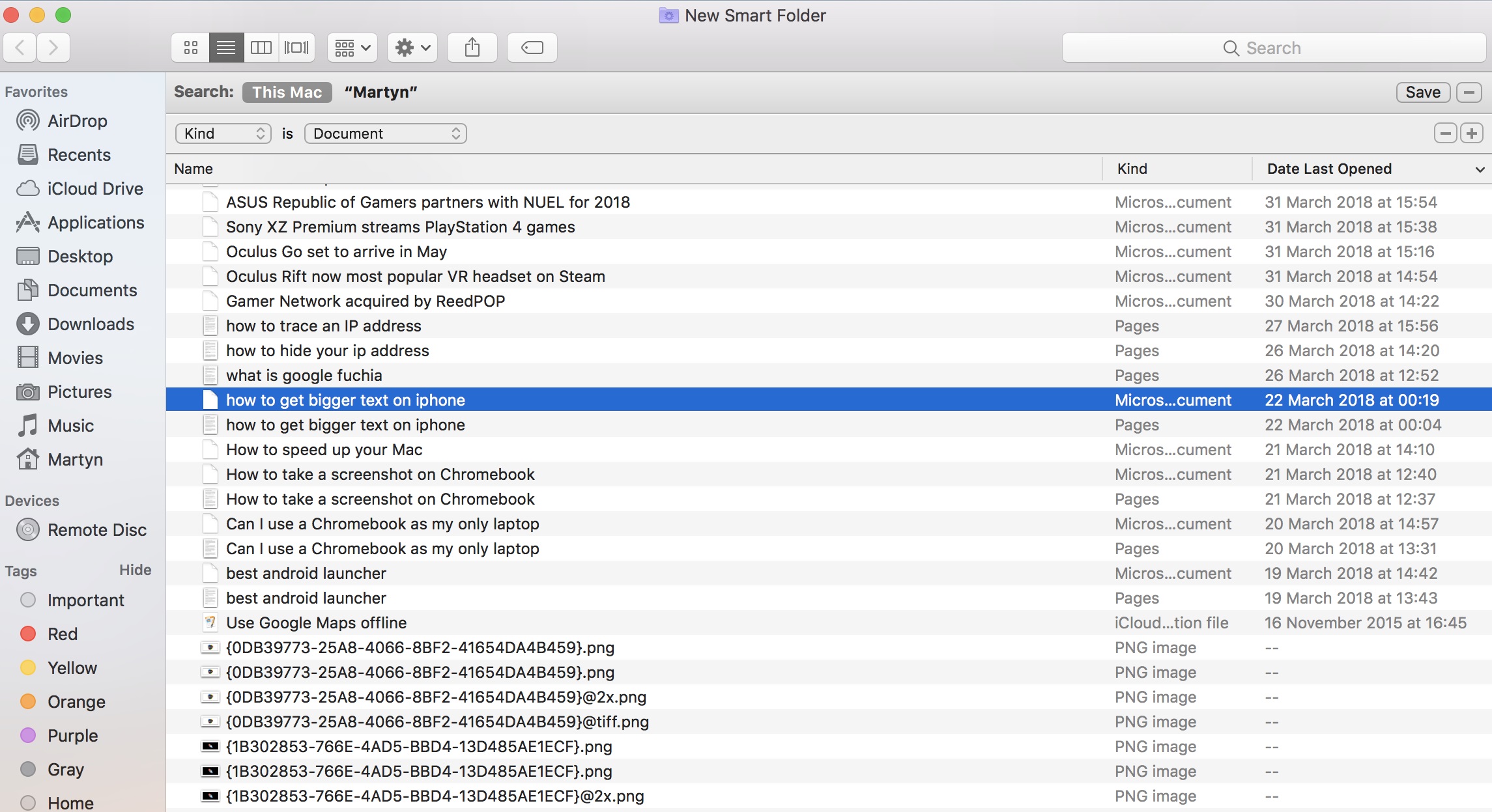
Step 4: Decide the type of file you want to search for and input the search string with the file type.
Step 5: Wait for the search sequence to complete and sort the search results according to the file name or date.
Step 6: Go through the sorted search results and identify the duplicate files that need to be removed.
Step 7: Select all the duplicate files and hit the Delete key to send them to Trash. Access the Trash Bin and confirm that you have deleted the right files. On confirmation, select them and delete them forever.
Remove Duplicate Photos Using the Photos Library
Images are prone to get duplicated as we download or edit them to our satisfaction. If you have more duplicate images, you can identify and remove them using the Photos Library. You can use the following steps to find and remove duplicate photos on a Mac using the Photos Library.
Step 1: Access the Photos app on your Mac.
Step 2: Sort all the pictures available in it according to the date.
Step 3: Open the Smart Folder choice from the Finder utility and invoke the search tab.
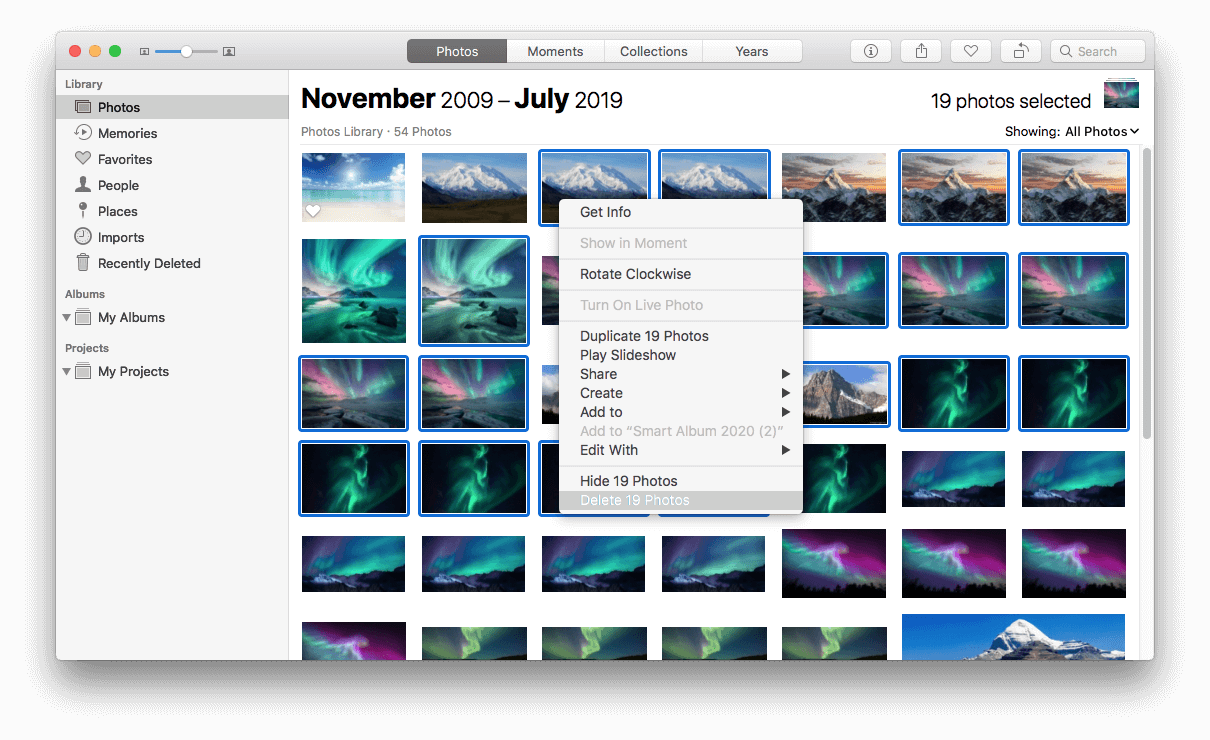
Step 4: Perform a search to list all images available on your Mac.
Step 5: Sort the search outcomes according to the date.
Step 6: Compare the sorted results in the Photos app and Smart Folder utility to identify duplicates.
Step 7: Select and delete the duplicate photos from your Mac.
Remove Duplicate Files Using iTunes
iTunes is a smart utility for managing and playing your audio files. You can use it to locate and delete duplicate MP3 files.
Step 1: Access iTunes on your Mac.
Step 2: Open the library section and choose Songs to view all the Mp3 files.
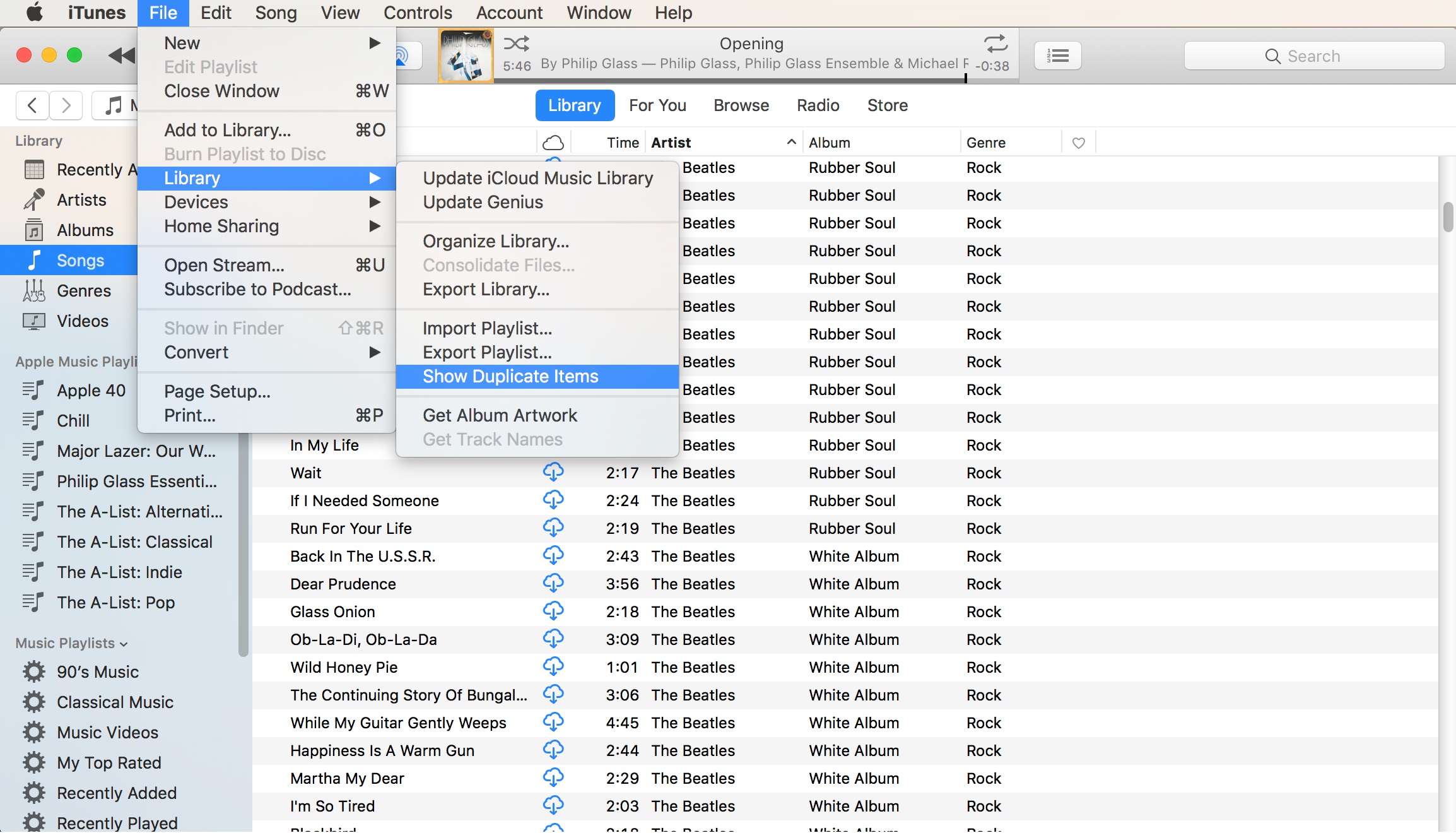
Step 3: Use the file at the top of the menu and choose the ‘Show Duplicate Items’ option.
Step 4: Select the duplicate files and delete them.
Using Mac Terminal
You can control your OS with textual instructions by using Mac Terminal. You can use this OS utility to locate duplicate files on your Mac.
Step 1: Access the Apple menu, get into the Applications and select the Utility option.
Step 2: Find and pick the Mac Terminal option.
Step 3: Pick the folder you want to search for duplicate files in.
Step 4: Type “Folder Name” in the text box and hit Enter.

Step 5: Input “find./ -type f -exec md5 ; | awk -F ‘=’ ‘print $2 “t” $1’ | sort | tee duplicates.txt” in the folder as it is being opened.
Step 6: In the chosen folder, a text file will be created with data regarding the duplicate files.
Using the Duplicate File Finder App
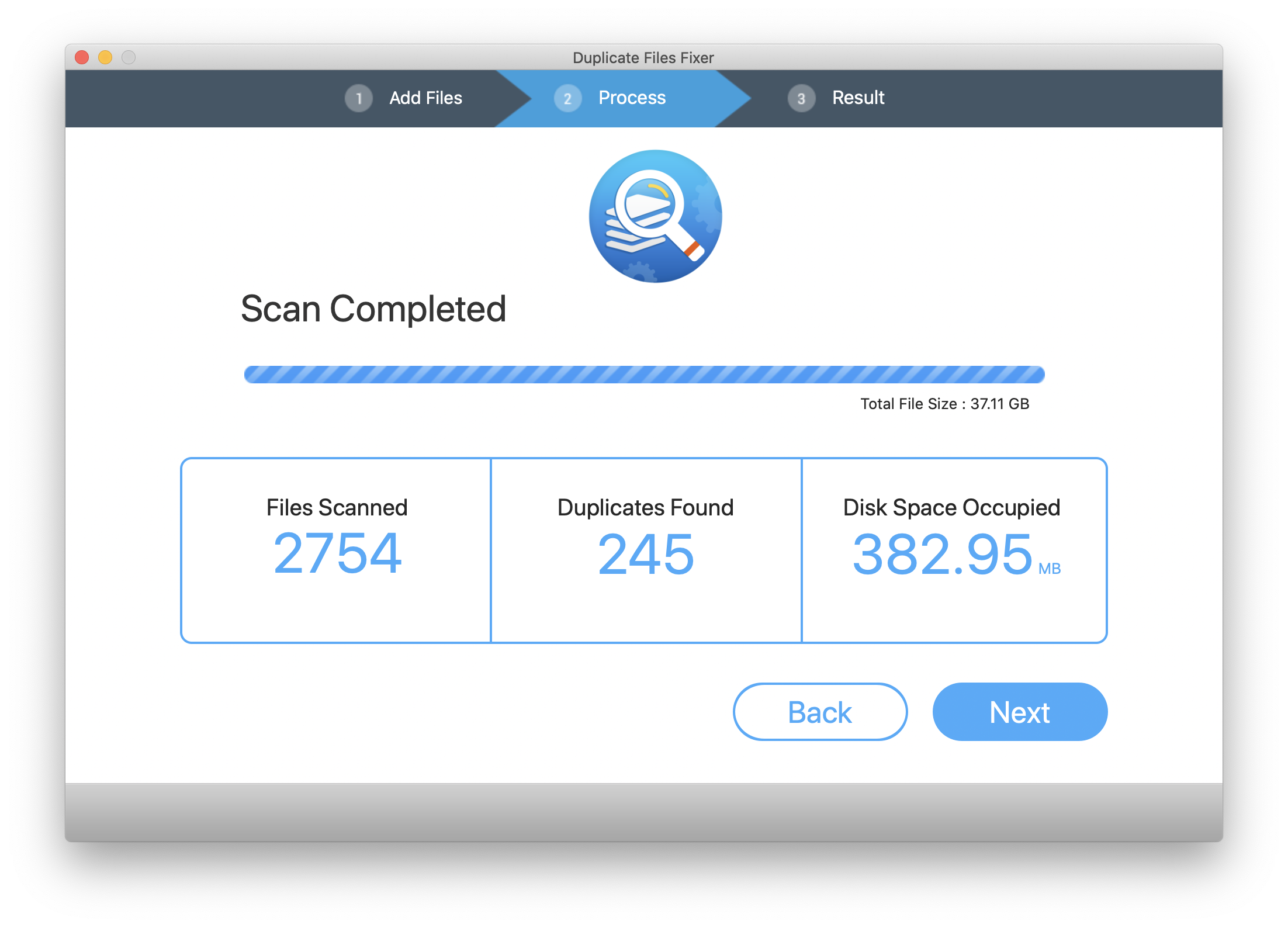
The manual methods described above are time-consuming and may require more human intervention. If you want to delete duplicate files automatically, you have to opt for dedicated third-party tools. There are several duplicate file finders that claim to remove all the duplicates however not all of them are robust. We have compared and listed the Best Duplicate File Finder for Mac in 2023.
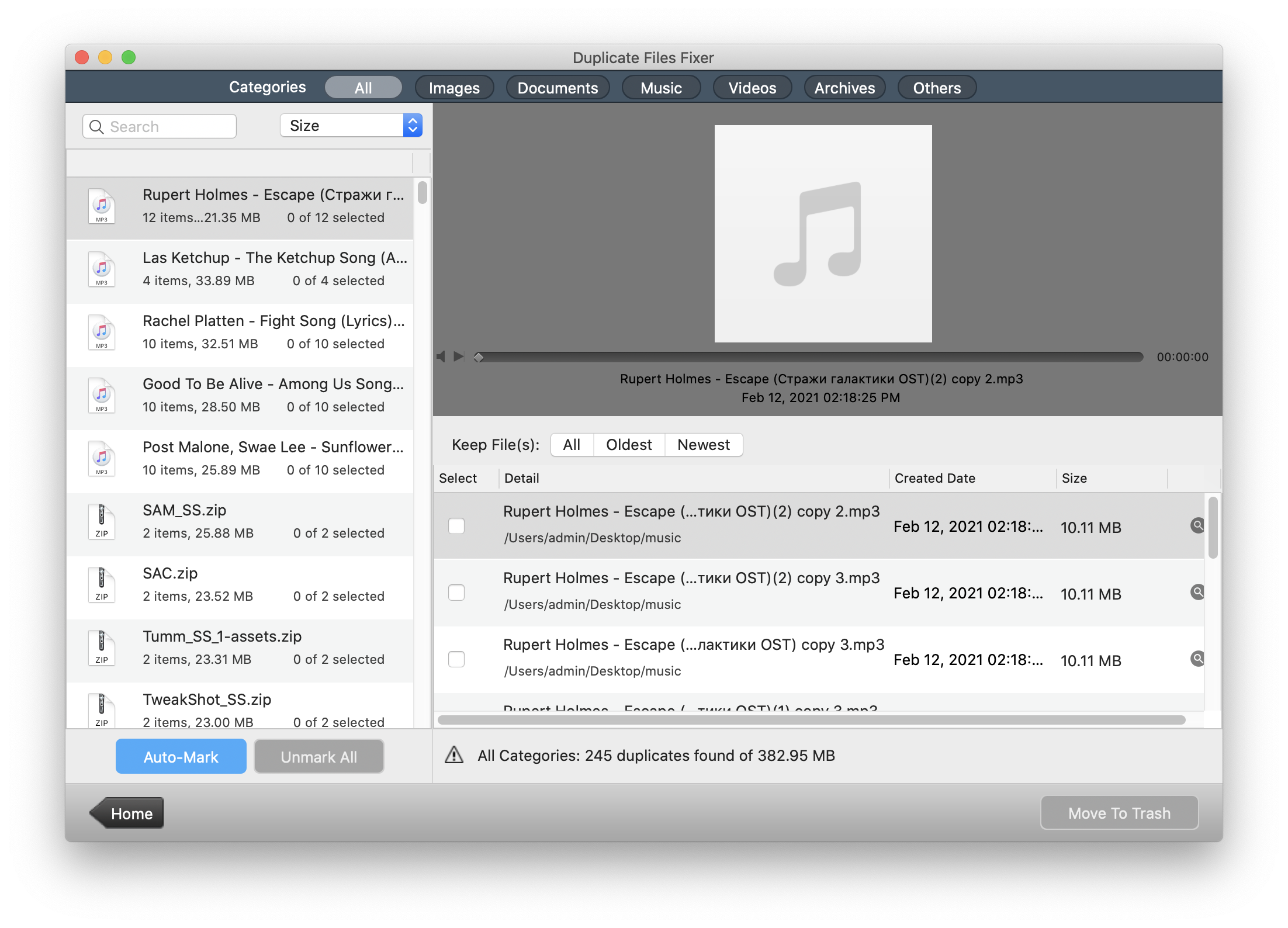
Duplicate Files Fixer
The Duplicate Files Fixer is a promising duplicate file finder tool that can locate and clear off all types of duplicate files. This tool can help you regain your system space with ease. The Duplicate Files Fixer can work on internal, external, and cloud storage and helps you free up disk space by removing all duplicate files. It has great compatibility with MacOS, Windows, iOS and Android devices.
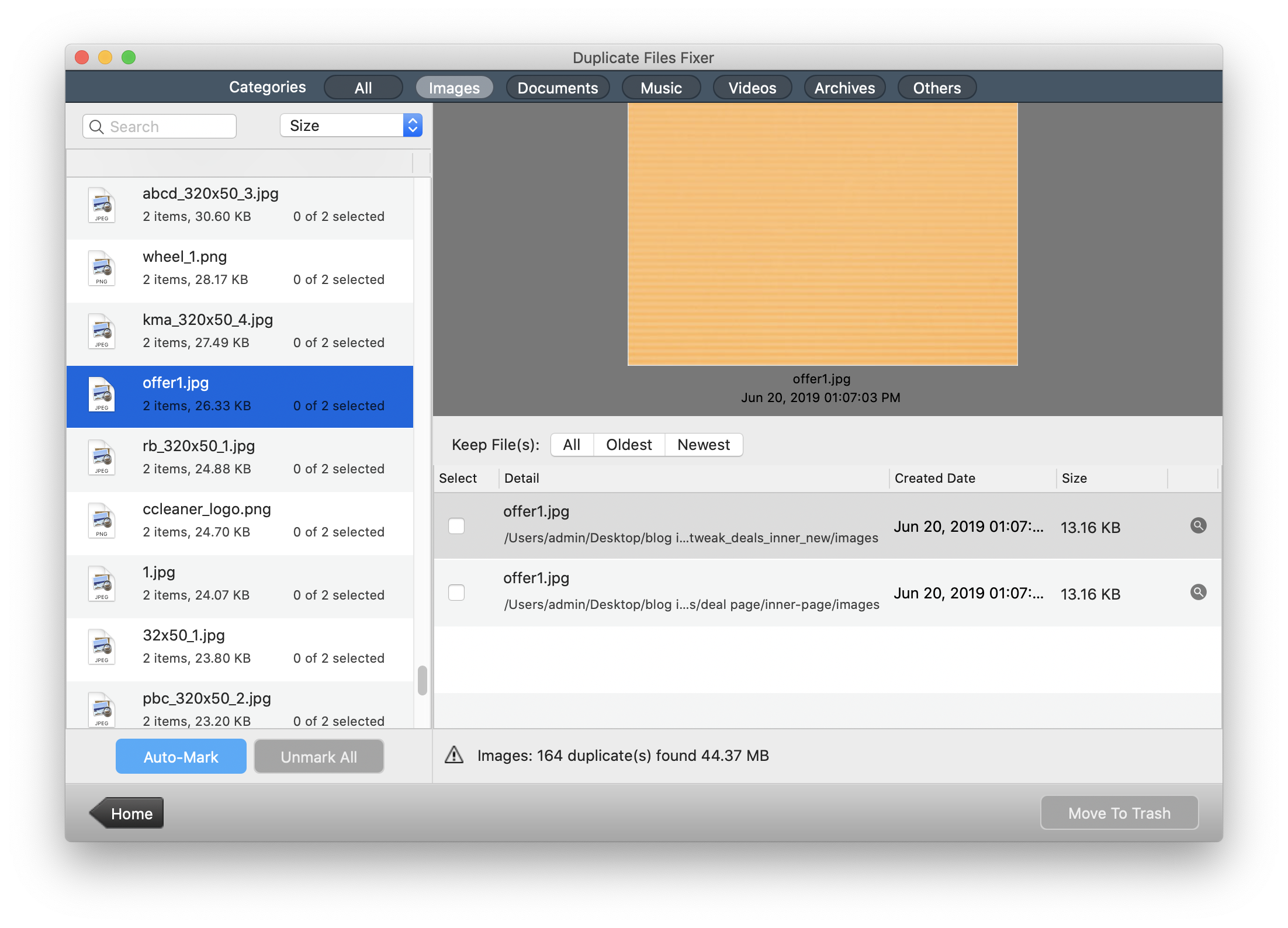
Duplicate Files Fixer Features
- The straightforward and clear app interface
- Efficient scanning options with quick and deep scanning modes
- Can automatically recognize and select duplicate files by content
- Capable of previewing the identified duplicate file content
- Ability to exclude folders from the scanning tasks
Summing Up
Duplicate files can obstruct the performance ability of all devices. MacBooks are no exception! Multiple images, mp3, and any other files available on your Mac should be removed to ensure the efficient functioning of your Mac. We believe that this post has guided us with the strategies available for removing duplicate files from your Mac’s memory. Using the Best Duplicate File Finder can help you find and remove duplicate files on Mac. Keep it Clean! If not addressed at the initial stages, problems like cybersecurity, insubordination at work due to lack of control, and even verifying the customer’s identity online.

















