Users choose laptops over PCs because of their portability and wireless connectivity. Laptops can’t deliver robust performance in comparison to desktop PCs. You must have seen, all servers are desktop towers and connected hard-wired. If you have connected your PC wirelessly with some speaker, printer, keyboard, or mouse and are facing wireless connectivity issues, this article is for you.
There are different ways to go wireless on a PC. You can connect a Wi-Fi adapter that can receive and connect Bluetooth and Wi-Fi devices or provide you wireless internet connectivity. You can also make use of a Wi-Fi card that connects to a motherboard to convert your PC into a Wi-Fi device. Whatever you connect, if it stops working, the first thing that we do is to update the Wi-Fi driver for Windows. Here are quick ways to update the Wi-Fi driver for Windows 11 and earlier versions.
Fix Bluetooth Wireless Adapter
Most of the Bluetooth wireless adapters are plug & play that install automatically as you connect them. If there is any additional driver required, you might find a CD or link to download the drivers. If you face any issues with the wireless connectivity, you can check and update the USB Drivers.
Check for Windows Updates
Installing Windows Updates is extremely important to keep all the devices compatible with the operating system. Microsoft releases bug fixes, device drivers, patches, updates, utilities, and various features with every release. It automatically installs the necessary updates however as you have encountered an issue with the Wi-Fi adapter, you should check for the latest drivers.
Step 1. Press the Window key and click on the Settings icon.
Step 2. Click on the Windows Update tab in the left panel or directly click on the Windows Update option on the top right.
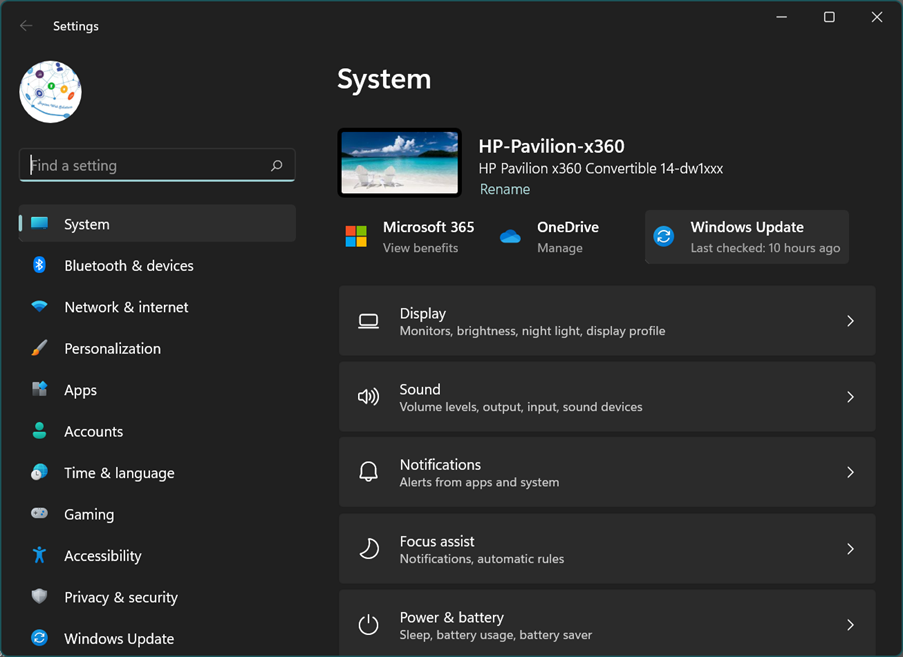
Step 3. Click on the button to check for updates. Select all the found updates and click to install them on your PC. If there is any updated driver found for Wi-Fi, it will be installed and fix the issue.
Download Wi-Fi Drivers
If you have installed a chipset driver installed on the motherboard, you can check for the driver details and download the latest drivers from the manufacturer’s website. Before you download the drivers, you need to check for the make and model of the WLAN driver.
Step 1. Press Win + R to access the Run window. Type CMD and hit the Enter key.
Step 2. Copy and paste this command and hit the Enter key.
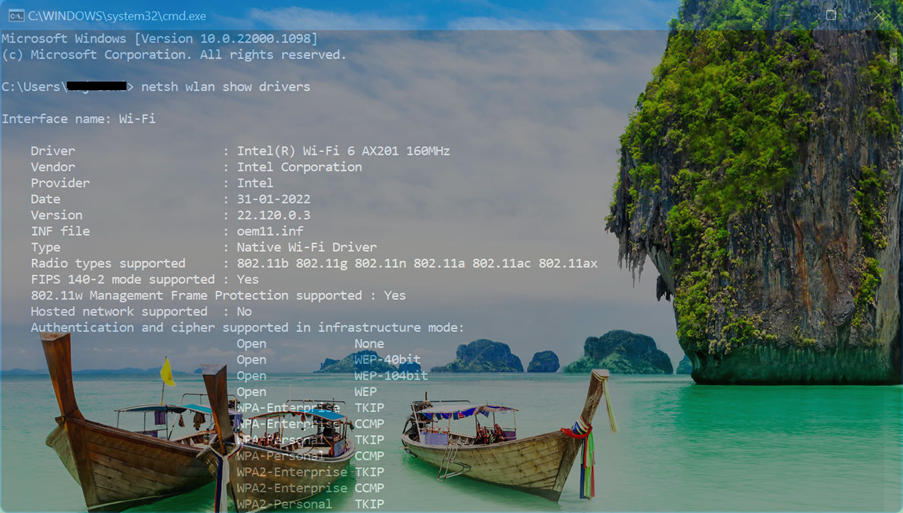
Step 3. Take down the details of the Wi-Fi driver as its name, make, model, date, and version.
Step 4. Open your browser and access the manufacturer’s website.
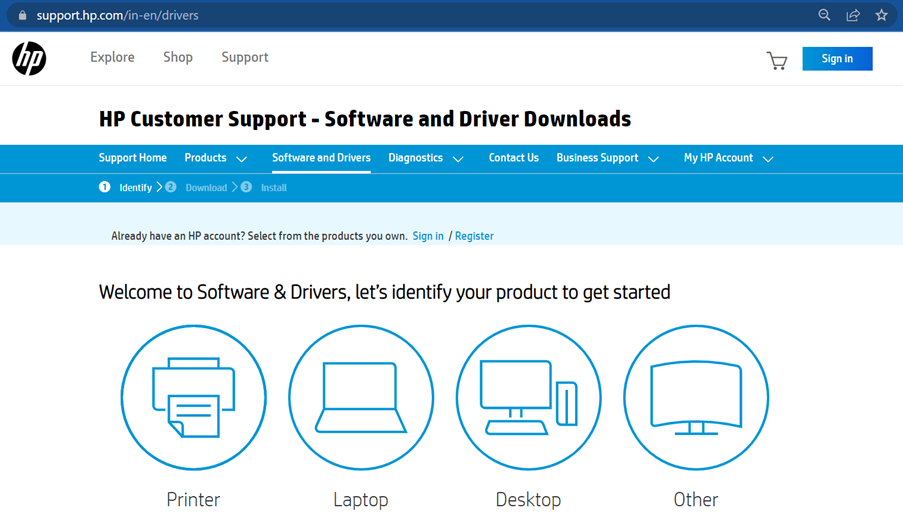
Step 5. Search for the latest make and model of the wireless driver and compare the version. It should be higher than the previous version.
Related News:-
What Is M.ubersear.ch? A Complete Guide
Step 6. Download the latest drivers and double-click the EXE file to install it. Restart the computer once done and check if you are able to connect.
Update Drivers in Device Manager
Device Manager is a one-stop solution for all your driver needs. You can check, update, or uninstall any device driver and get it back working. It is an easy solution to update the Wi-Fi driver for Windows 10, 11, or earlier versions.
Step 1. Click on the search icon on the Task Bar and type Device Manager. From the search results, click on the Device Manager option under the control panel.
Step 2. Expand the Network Adapters section and click on the Wi-Fi adapter.

Step 3. Explore options with a right-click and select Update Driver.
Step 4. If you have downloaded the recent drivers, you can update Wi-Fi drivers by clicking on the ‘Browse My Computer for Drivers’ option. Browse and select the downloaded Wi-Fi drivers and proceed with the installation wizard. Alternatively, you can click on the ‘Search Automatically for Drivers’ option and finish the installation wizard. Restart the computer and check if it’s working.
Use the Best Driver Updater Program
If you never want to encounter any driver-related issues, you can automate the process to update all the device drivers automatically with the use of the Best Driver Updater Program for Windows. Advanced Driver Updater has a robust algorithm to automatically find and update the device drivers. It works well with all the latest versions of Windows 11 and earlier operating systems.
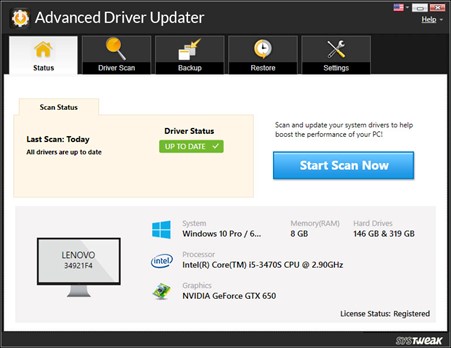
Advanced Driver Updater maintains a large pool of driver databases that updates automatically with every release. It scans for all the missing, outdated, incompatible, and corrupt device drivers and finds a perfect match that works best with the device. You can update one or update all the devices just with a single click. It can ensure that your Wi-Fi driver for Windows 11 or earlier versions works perfectly without any outage.
Final Words
Updated drivers can always ensure that you never face any driver conflict. If your Wi-Fi drivers are outdated, you may face connectivity issues. You can connect to a wired connection and download the latest updated Wi-Fi driver for Windows. You can do this manually with the above tips and tricks for updating the Wi-Fi driver for Windows 10, 11, and earlier versions with the help of the best driver updater program. Advanced Driver Updater is the best companion in this regard.

















